ShopDreamUp AI ArtDreamUp
Deviation Actions
Description
To install a bootscreen, you have to run through each step carefully!
1. Taking ownership of the file
First things first. To have permission to change or replace the file, you must take ownership of the file.
1.1 Browse to c:\windows\system32\EN-us
* EN-us is the folder when you're running an English version of Windows Vista,
NL-nl will be the folder when you're running a Dutch version of Windows Vista,
IT-it for Italian, and so on...
1.2 Locate the file [link]
1.3 Open the Properties dialog by right-clicking on the file and clicking Properties
1.4 Click on the Security tab
1.5 Click the Advanced button
1.6 Click on the Owner tab to display the list of usergroups
1.7 Click on the Edit button
1.8 Select your username from the list, click Apply and then OK.
1.9 A message wil pop up warning you that taking ownership of the file may be unsafe, click OK
1.10 Now you're back in the Properties > Security window
* Leave this window opened
2. Changing permissions
To be able to replace the file you'll have to change its permissions
2.1 Click on the Edit button
2.2 In the list of users and usergroups, select Users
2.3 Change Full Control to Allow.
2.4 Repeat step 2.2 and 2.3 for the group Administrators
2.5 Close the properties dialog by clicking Apply, followed by OK
3. Creating a backup
To be able to recover the standard bootscreen, you'll have to create a backup.
3.1 Select the file [link] and press F2 or right-click and choose rename
3.2 Press END to locate the cursor at the and of the filename and add .bak
3.3. Now the file shall be name [link] instead of [link]
4. Installing the new bootscreen
Now we are ready to install the new bootscreen
4.1 Copy the [link] which you've downloaded to the folder (See step 1.1)
4.2 If everything went OK you won't get a window who asks you to repace the file
5. Activating the bootscreen
Standard, full-color bootscreens are disabled in Windows Vista...
5.1 Click on Start and open the Run command
5.2 Type msconfig and click ok
5.3 Open the boot tab
5.4 Locate the item No GUI Boot and tick it to enable it
5.5 Closed the program by clicking Apply, followed by OK
Restart your computer!
* Installing a second bootscreen
It is possible that you've found a bootscreen that you like better then the one you're currently using.
The only steps you'll have to follow are steps 4.1 and 4.2.
* Recovering the original boot
If you're tired of the full-colour bootscreen, just disable the No GUI Boot in msconfig
1. Taking ownership of the file
First things first. To have permission to change or replace the file, you must take ownership of the file.
1.1 Browse to c:\windows\system32\EN-us
* EN-us is the folder when you're running an English version of Windows Vista,
NL-nl will be the folder when you're running a Dutch version of Windows Vista,
IT-it for Italian, and so on...
1.2 Locate the file [link]
1.3 Open the Properties dialog by right-clicking on the file and clicking Properties
1.4 Click on the Security tab
1.5 Click the Advanced button
1.6 Click on the Owner tab to display the list of usergroups
1.7 Click on the Edit button
1.8 Select your username from the list, click Apply and then OK.
1.9 A message wil pop up warning you that taking ownership of the file may be unsafe, click OK
1.10 Now you're back in the Properties > Security window
* Leave this window opened
2. Changing permissions
To be able to replace the file you'll have to change its permissions
2.1 Click on the Edit button
2.2 In the list of users and usergroups, select Users
2.3 Change Full Control to Allow.
2.4 Repeat step 2.2 and 2.3 for the group Administrators
2.5 Close the properties dialog by clicking Apply, followed by OK
3. Creating a backup
To be able to recover the standard bootscreen, you'll have to create a backup.
3.1 Select the file [link] and press F2 or right-click and choose rename
3.2 Press END to locate the cursor at the and of the filename and add .bak
3.3. Now the file shall be name [link] instead of [link]
4. Installing the new bootscreen
Now we are ready to install the new bootscreen
4.1 Copy the [link] which you've downloaded to the folder (See step 1.1)
4.2 If everything went OK you won't get a window who asks you to repace the file
5. Activating the bootscreen
Standard, full-color bootscreens are disabled in Windows Vista...
5.1 Click on Start and open the Run command
5.2 Type msconfig and click ok
5.3 Open the boot tab
5.4 Locate the item No GUI Boot and tick it to enable it
5.5 Closed the program by clicking Apply, followed by OK
Restart your computer!
* Installing a second bootscreen
It is possible that you've found a bootscreen that you like better then the one you're currently using.
The only steps you'll have to follow are steps 4.1 and 4.2.
* Recovering the original boot
If you're tired of the full-colour bootscreen, just disable the No GUI Boot in msconfig
© 2007 - 2024 gutenicht
Comments11
Join the community to add your comment. Already a deviant? Log In
work in XP?
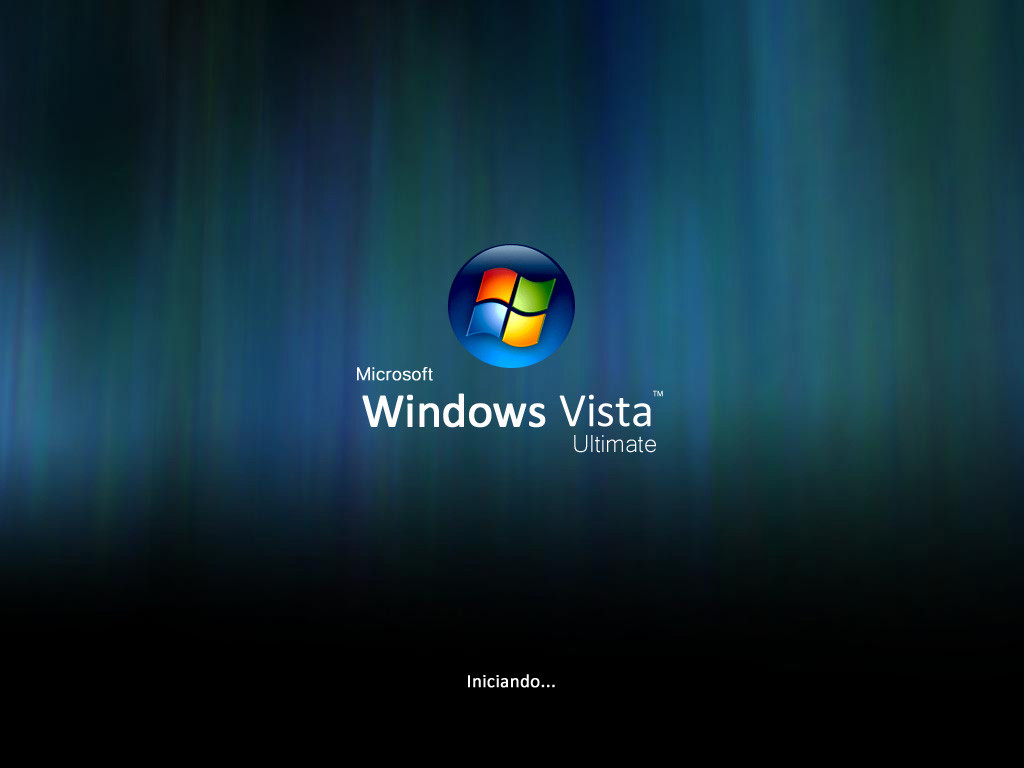














![Windows 2000 Ultimate Server [mockup]](https://images-wixmp-ed30a86b8c4ca887773594c2.wixmp.com/f/7b2340e4-fce2-4de0-8536-91c01680e127/ddairyt-08b82ad9-e311-43cd-a3d8-6abaa5133e10.png/v1/crop/w_184)





